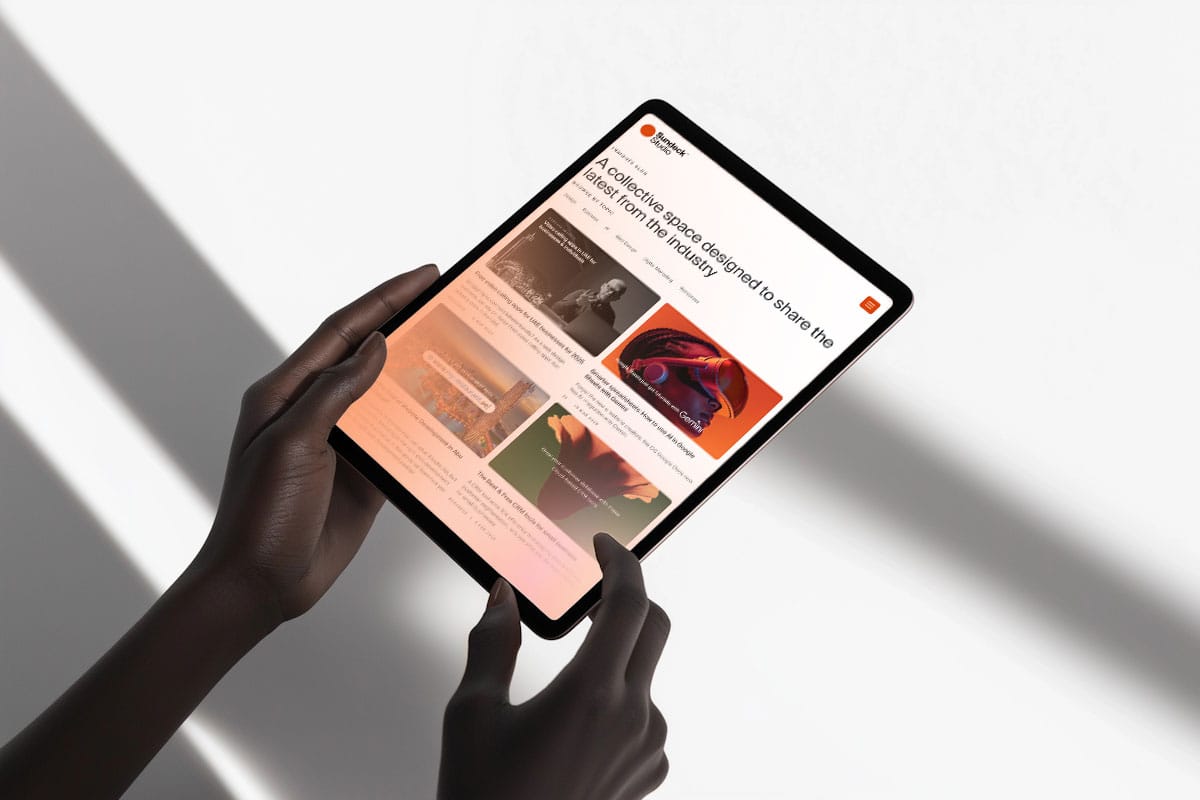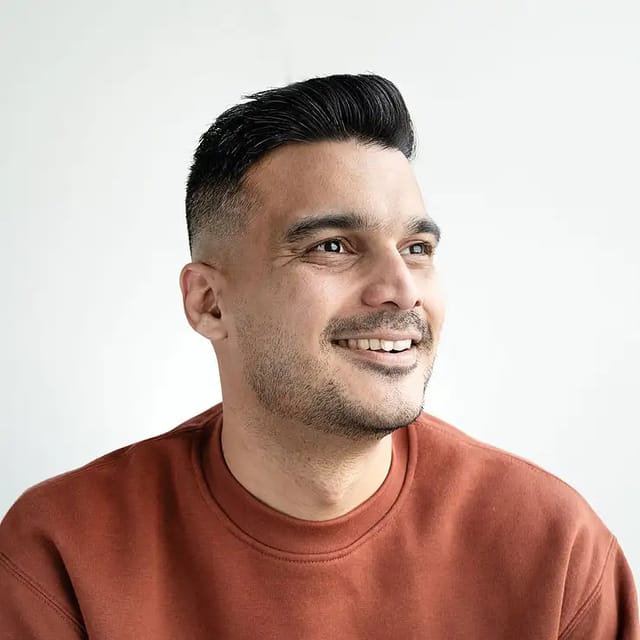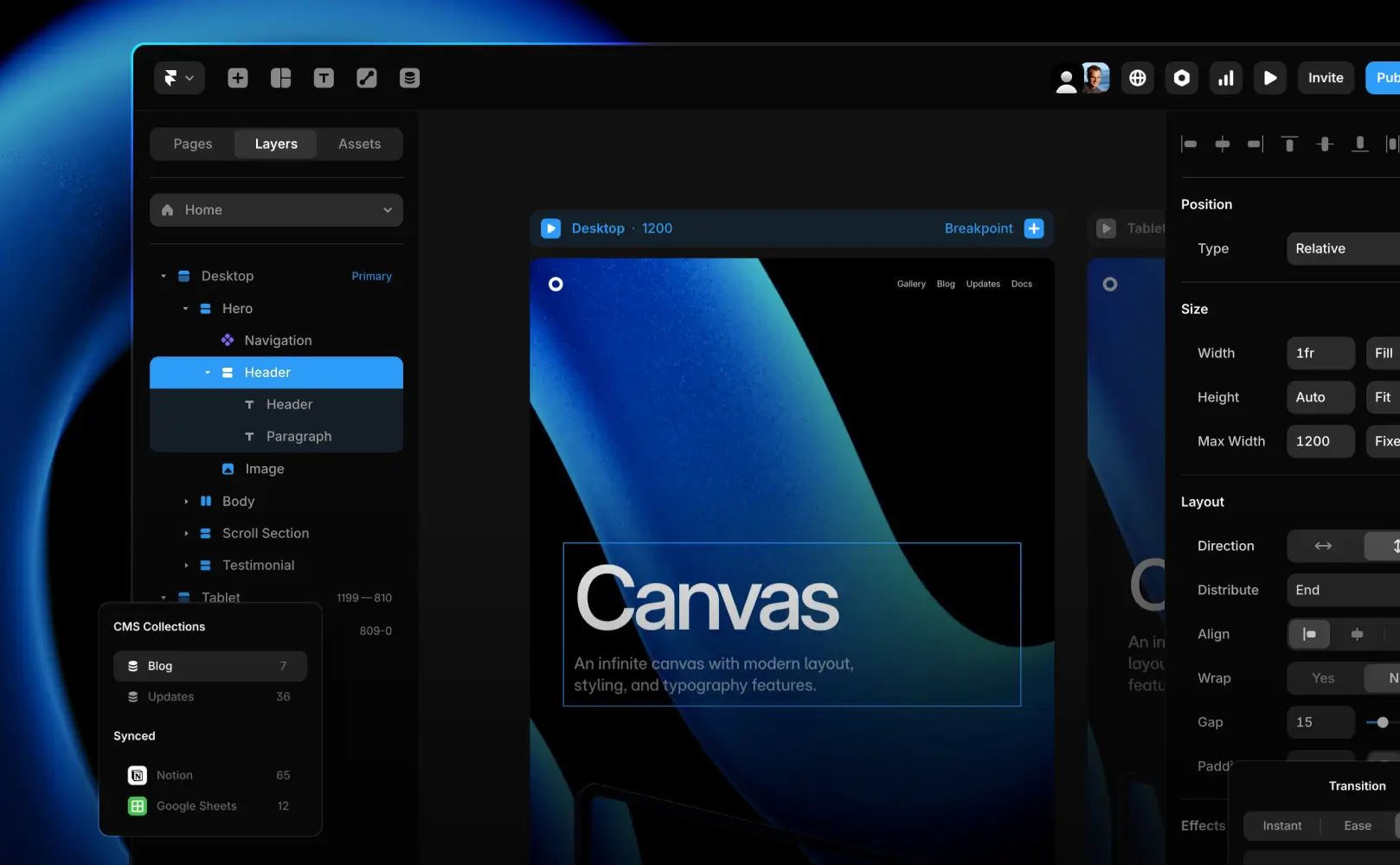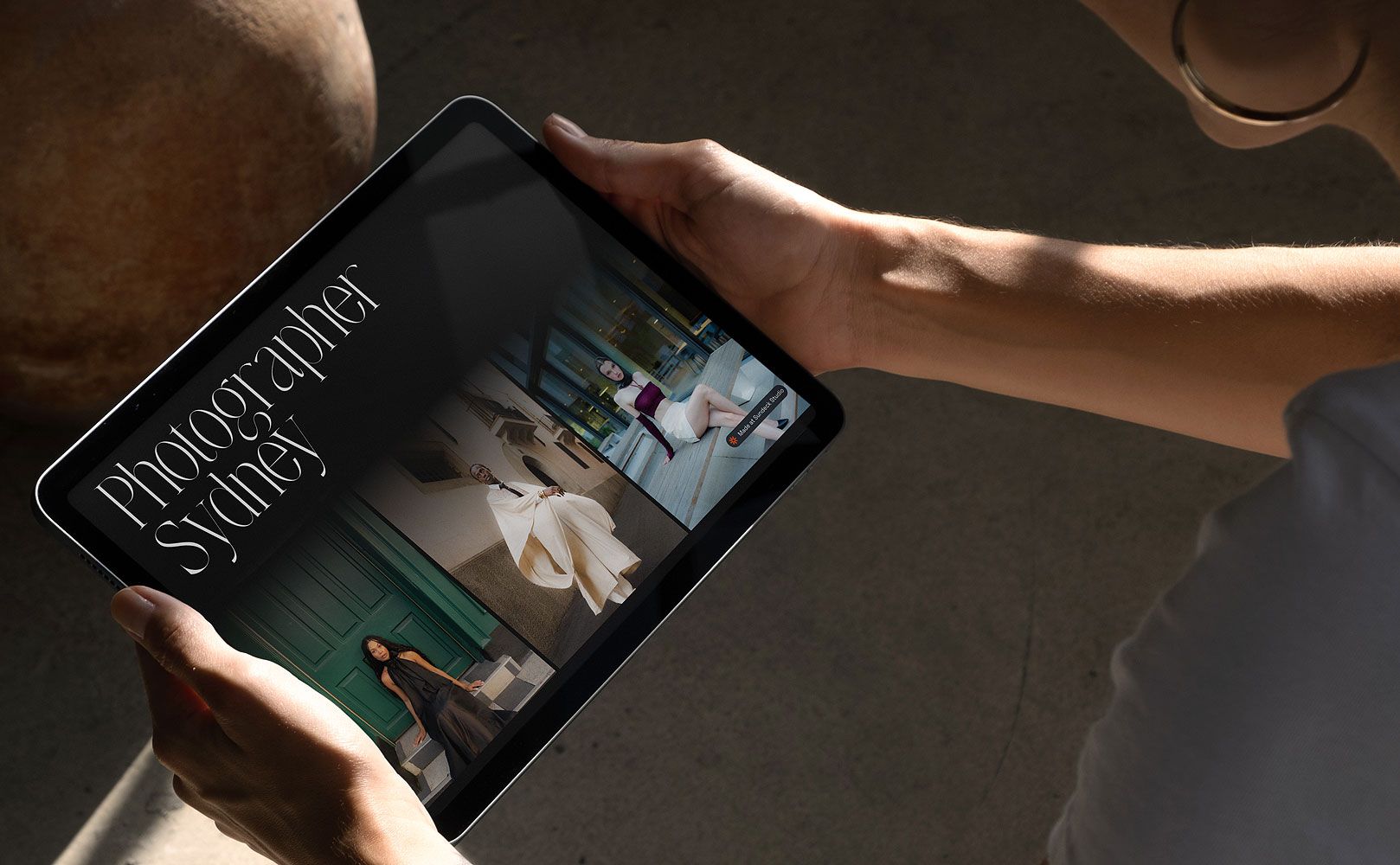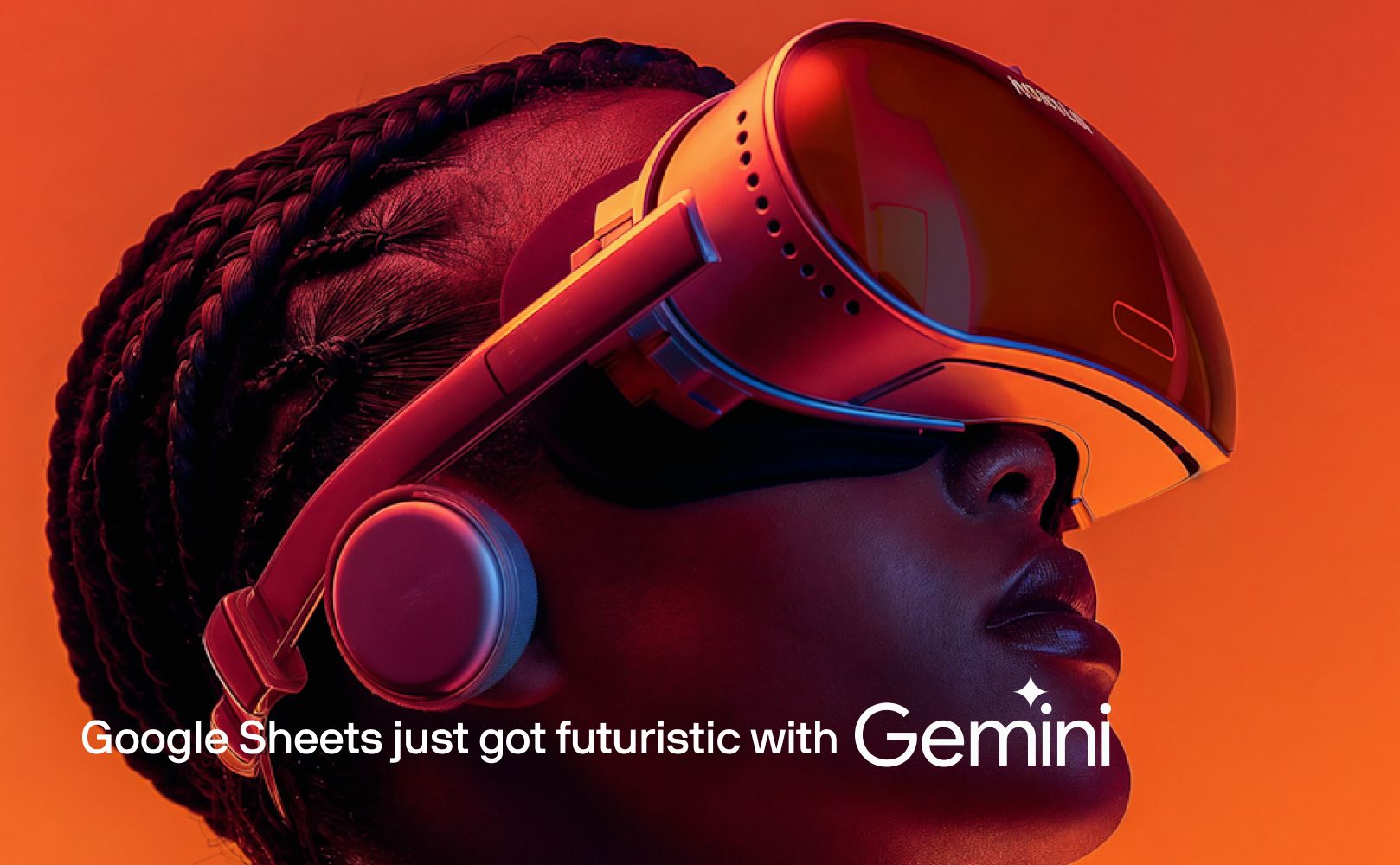
We had a surge of AI website creators, but now we have AI Google sheets too. Google’s Gemini AI now integrates seamlessly into Google Sheets, offering powerful tools to enhance productivity and data analysis. Here’s how you can use AI with your spreadsheets with Gemini integration:
What is Gemini in Google Sheets?
Gemini is Google’s AI assistant embedded in Google Sheets, designed to assist with various tasks such as creating tables, generating formulas, analyzing data, and building charts.
Key use-cases of using Gemini with Google Sheets
Table Creation: Automatically generate structured tables based on your data.
Formula Generation: Gemini can create complex formulas with simple prompts, based on your data. For instance, you can ask, “Create a formula that calculates the number of cities per state,” and Gemini will generate the appropriate formula.
Data Analysis and Summarization: Gemini integration in Google Sheets, can summarize complex tables and charts into concise narratives, making it easier to understand and present data.
- Data cleanup using AI: Gemini can identify and help in removing duplicate data entries. Navigate to the “Data” menu, select “Data cleanup,” and Gemini will help clean your dataset.
Chart Building: Visualize data through charts and graphs generated by AI.
AI Image Generation: Use AI to create and insert custom images directly into Sheets.
Creatie Chart and Graph with AI: Gemini can generate charts and graphs based on your data. For example, you can ask, “Create a chart of the top New Zealand cities for coffee shops,” and Gemini will produce the visualisation. Alternatively you can query results for research based keywords such as “Search the best web design companies in Sydney” or “What are the best CRM marketing tools of 2025“
Integration with Drive and Gmail: Summarize content from your Google Drive files and Gmail messages directly within Sheets.
Conditional Formatting and Pivot Tables: Apply formatting rules and create pivot tables using natural language prompts.
How to Access Gemini in Google Sheets
Open a spreadsheet in Google Sheets.
Click on the Ask Gemini button at the top right corner.
In the side panel, select a suggested prompt or enter your own.
Press Enter to execute the prompt.
Note: Gemini is available through Google Workspace Labs and eligible Google Workspace or Google One AI Premium subscriptions.
How to create tables in Google Sheets using Gemini
You can use Gemini to create fully structured and customized tables with just a prompt. Here’s how:
Open a spreadsheet in Google Sheets.
Click the Ask Gemini button at the top right.
In the side panel, choose a suggested prompt or write your own. Examples include:
“Create a table for a full day team event.”
“Create a trip plan for a vacation in a national park.”
“Create a social media tracker for marketing.”
Press Enter to generate the table.
Optional Enhancements:
Click Insert to add the table to your spreadsheet.
Click Retry to view an alternative version.
Use follow-up prompts to refine the table before inserting. Example follow-ups:
“Add another 5 rows of different activities.”
“Add details on cost.”
How to create images with Gemini
If you are wondering how to use AI image generator. Gemini can also generate AI images directly within Google Sheets based on your prompts. Here’s how:
Open your spreadsheet in Google Sheets.
Click the Ask Gemini button at the top right.
In the side panel, type your own prompt. For example:
“Create an image of a dog with glasses.”
Once images are generated:
Hover over the one you like to either:
Insert the image directly into the sheet.
Generate more similar images.
You can also:
Click Generate more at the bottom to see additional results.
Click Edit prompt to change your request.
Tips for Effective Use
Prompt Examples:
“Create a chart with date on the x-axis and total on the y-axis.”
“Summarize this spreadsheet.”
“Highlight values below 100.”
Data Range: Ensure your cursor is within the relevant data range.
History: Inserting generated outputs helps save your Gemini interaction history.
Common questions about using how to use AI with Google sheets with Gemini
Is Gemini available in all languages?
Gemini supports multiple languages, but availability may vary.
Can Gemini create images in Sheets?
Yes, Gemini can generate images based on prompts, which you can insert into the sheet.
How do I clear my Gemini history in Sheets?
Click More options in the Gemini panel and select Clear history.
Can I use Gemini with Google Docs?
Absolutely, an official guide on how to use Gemini with Google Docs can be found here